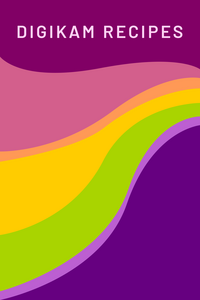Download from GIT
How to get digiKam from git master repository
Stage 1: Install external dependencies
digiKam requires a lot of libraries. So, before compiling yourself digiKam, you’ll have to download and install them.
The up to date dependencies list is given in the developer documentation available in this sectionMost of these dependencies will be available as developement packages from your Linux distribution, generally with a “-devel” postfix (as libgphoto2-devel for ex), and can be installed separatly using the system packages manager as apt (Ubuntu, Debian, …), yum (RedHat, Fedora, CentOS, …), zipper (Suse, OpenSuse, …), etc.
Stage 2: Checkout digiKam source code from GIT
To checkout digiKam code from the git repository, enter these command lines in a directory where you have enough space disk:
# git clone https://invent.kde.org/graphics/digikam.git digikam
# cd digikam
This will checkout the master branch where new features will be added. This code is compatible with Qt5 and Qt6.
Note: for developers who whant to contribute, create a fork from GiLab repository web interface and make your changes in your own repository. When all is ready, from web interface send a Pull Request (PR) for future codes review and backport to master repository.
Stage 3: digiKam Compilation and installation in your Linux system
To compile the source code under linux you have to give these commands in the source code folder.
You should use a separate build folder to help cleaning up sources if something goes wrong.
All configuration tasks can be performed by bootstrap.linux script.
# ./bootstrap.linux
# cd build
# make -j4
# su
# make install/fast
Note: make -j4 will use 4 CPU cores to compile all source code. If more cores are available on your computer,
just change this value accordingly to speed-up compilation.
Files will be installed to the standard path used by your Linux system to host applications (usually /usr).