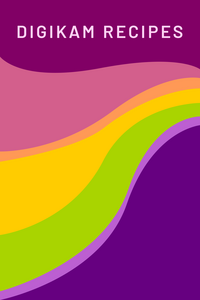Installing a package
Jump to:
Installing a package
You can install digiKam using pre-compiled version. This is done by your distribution. A disadvantage is that in some cases the version provided by your distribution is not the latest stable version the digiKam team has released. The links given below will give you information about which version your distribution packages.
Linux
| Distribution | Link to the list of digiKam packages | Command line to install |
| Kubuntu | here | apt-get install digikam |
| Ubuntu | here | apt-get install digikam |
| Debian | here | apt-get install digikam |
| Arch Linux | here | pacman -Sy digikam |
| Ark Linux | here | apt-get install digikam |
| Mandriva/Mageia Linux | here | urpmi digikam |
| SUSE Linux | here | yast -i digikam |
| Fedora Linux | here | dnf install digikam |
| Gentoo Linux | here | emerge digikam |
NOTE: under Ubuntu-based systems you can use also this alternative Launchpad PPA.
FreeBSD
The list of digiKam packages in FreshPorts can be found here.
macOS
digiKam for macOS can be installed using our self-contained package available on here.
digiKam requires at least macOS High Sierra (10.15) to run.
NOTES: macOS Big Sur Intel (11.0) will is supported from 7.2.0 release. Native macOS Apple Silicon is not yet supported but digiKam must run fine with Rosetta 2 emulator.
Windows
digiKam for Windows can be installed using our self-contained installer available on here.
digiKam requires at least Windows 10 to run.
We provide also a portable archive file (tar.xz), just decompress the content somewhere convenient, then double-click on the digiKam icon in the folder. This will not impact an installed version of digiKam, though it will share your settings with your regular installed version.
.![]()
Internationalization
If you installed digiKam using your Linux distribution package, language files should
be included with it and you can run digiKam in any supported language.
You can change the default language by using Help Menu in digiKam.
If you don't find the required language in it, you can add a language by
installing that particular language pack. For example, in debian based distros,
if you want to add "french" language, you can do it by following:
# sudo apt-get install language-pack-kde-fr-base
# sudo apt-get install language-pack-kde-fr
Note: AppImage, Windows and macOS bundles include already all translation files.